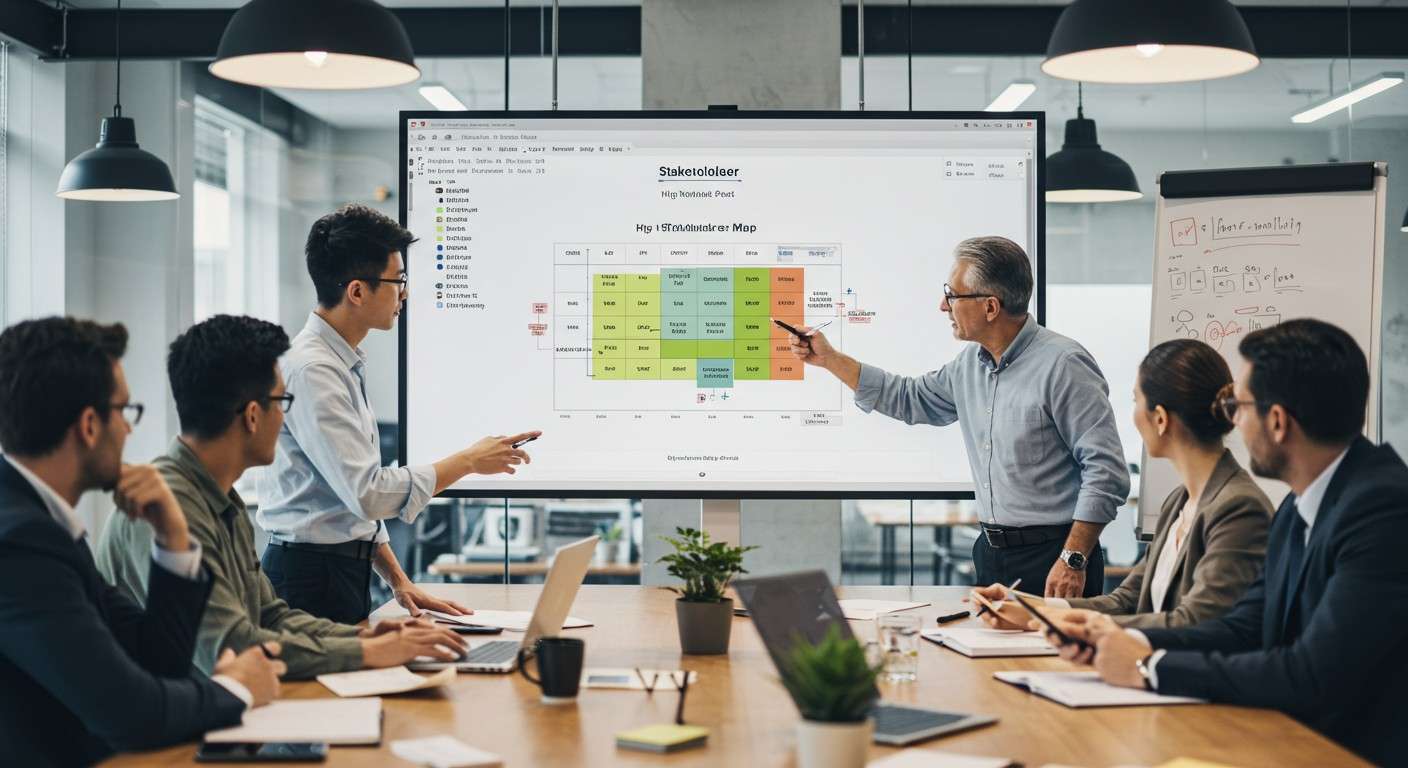A stakeholder map is a simple yet powerful tool that helps businesses, teams, and project managers visualize the key players involved in a project. Whether you’re conducting a new project or managing an ongoing one, understanding the influence, interest, and power of each stakeholder is crucial. Excel, with its flexible grid and matrix features, makes it easy to create a Stakeholder Analysis Template Excel tailored to your needs. In this blog, we’ll walk you through everything you need to know about stakeholder mapping in Excel, from defining stakeholders to creating a detailed map.
What is a Stakeholder Map?
A stakeholder map is a visual tool that helps you define and categorize the individuals or groups who have an interest in your project or business. These stakeholders can include clients, team members, management, or even external partners. The map typically places stakeholders on a grid or matrix based on their level of influence and interest.
For example, a company launching a new product might use a Stakeholder Analysis Template Excel to identify key players like the marketing team, senior executives, and customers. By grouping stakeholders into categories such as “high influence, high interest” or “low influence, low interest,” you can better plan your communication and engagement strategies. This exercise ensures that no important stakeholder is overlooked and that everyone’s needs are addressed.
Why Use Excel for Stakeholder Mapping?
Excel is one of the best tools for creating stakeholder maps because it’s flexible, easy to use, and widely accessible. Unlike specialized software, Excel allows you to customize your Stakeholder Analysis Template Excel to fit your specific needs. You can create a chart, diagram, or graphic that visually represents the relationship between stakeholders and their level of involvement in your project.
For instance, you can use Excel’s grid feature to build a matrix that categorizes stakeholders based on their power and interest. You can also add images, forms, or charts to make your map more engaging. Plus, Excel makes it easy to update and track stakeholder information over time, ensuring your analysis remains accurate and up-to-date.
Identify Stakeholders:
The first step in creating a Stakeholder Analysis Template Excel is to list all the key individuals or groups involved in your project. These could include your client, team members, management, or external partners. Think about who has a stake in the project’s success and who might be affected by its outcomes.
For example, if you’re working on a new product launch, your list might include the marketing team, product developers, senior executives, and customers. Make sure to include everyone who plays a role in the project, no matter how small.
Stakeholder mapping is crucial for understanding who influences or is affected by a project. For instance, in HR processes, identifying key stakeholders like employees, managers, and HR teams is essential when handling workplace discipline. If you’re looking for a structured way to document and manage disciplinary actions effectively, check out our Employee Disciplinary Action Form Template to streamline your HR processes.
Categorize Stakeholders
Once you’ve identified your stakeholders, the next step is to categorize them based on their level of influence and interest. This helps you understand who needs more attention and who can be kept informed with minimal effort.
You can use a simple hierarchy to group stakeholders into categories like:
- High influence, high interest
- High influence, low interest
- Low influence, high interest
- Low influence, low interest
For instance, a senior executive might fall into the “high influence, high interest” category, while a supplier might be in the “low influence, low interest” group. This grouping exercise helps you prioritize your communication efforts.
Create a Stakeholder Matrix
Now it’s time to create a matrix or grid in Excel to visualize your stakeholder categories. Start by setting up a simple chart with two axes: one for influence and one for interest. Place each stakeholder in the appropriate quadrant based on their level of influence and interest.
For example, you can use Excel’s graphic tools to create a diagram that clearly shows the relationship between stakeholders. You can also add images or forms to make your matrix more visually appealing.
Analyze and Measure Engagement
Once your Stakeholder Analysis Template Excel is complete, the next step is to analyze the data and measure stakeholder engagement. This involves assessing how each stakeholder’s level of influence and interest might impact your project.
For example, stakeholders with high influence and high interest will likely require more frequent communication and engagement. Use your analysis to develop a plan for managing each stakeholder group effectively.
Update and Track Stakeholder Information
Stakeholder mapping is not a one-time exercise. As your project progresses, you’ll need to update and track stakeholder information regularly. Excel makes this easy by allowing you to create a register or tracker that keeps all your stakeholder data in one place.
For instance, you can use Excel to track changes in stakeholder interest or power over time. This ensures that your Stakeholder Analysis Template Excel remains accurate and up-to-date throughout the project.
Best Practices for Stakeholder Mapping
To get the most out of your Stakeholder Analysis Template Excel, follow these best practices:
- Conduct regular updates to ensure your map reflects the current state of your project.
- Use clear and consistent communication to keep stakeholders informed.
- Avoid common mistakes like overlooking key stakeholders or failing to measure engagement.
- Use techniques like grouping and categorizing to make your map more effective.
By following these methods, you can ensure that your stakeholder mapping exercise delivers the best possible results.
Conclusion
Stakeholder mapping is an essential exercise for any project or business. By using Excel to create a Stakeholder Analysis Template Excel, you can easily define, categorize, and analyze the key players involved in your project. This ensures that you have everything you need to get started with efficient stakeholder management.
FAQs
How do I categorize stakeholders in Excel?
To categorize stakeholders in Excel, create a grid or matrix with two axes: one for influence and one for interest. Place each stakeholder in the appropriate quadrant based on their level of influence and interest. For example, stakeholders with high influence and high interest should be placed in the top-right quadrant, while those with low influence and low interest go in the bottom-left quadrant.
Can I use Excel for stakeholder mapping if I’m not tech-savvy?
Absolutely! Excel is one of the best tools for stakeholder mapping because it’s user-friendly and doesn’t require advanced technical skills. With pre-built templates and simple techniques, you can easily create a Stakeholder Analysis Template Excel even if you’re new to Excel. Plus, there are plenty of online resources and tutorials to guide you through the process.
What’s the difference between a stakeholder map and a stakeholder register?
A stakeholder map is a visual diagram or graphic that categorizes stakeholders based on their influence and interest. On the other hand, a stakeholder register is a detailed list that includes additional information like contact details, roles, and engagement levels. While the map helps you visualize relationships, the register serves as a comprehensive tracker for stakeholder data.
Where can I get a Stakeholder Analysis Template Excel?
You can create your own Stakeholder Analysis Template Excel by following the steps outlined in this guide. Simply input your stakeholder data, and you’ll have a professional-looking stakeholder map in no time.