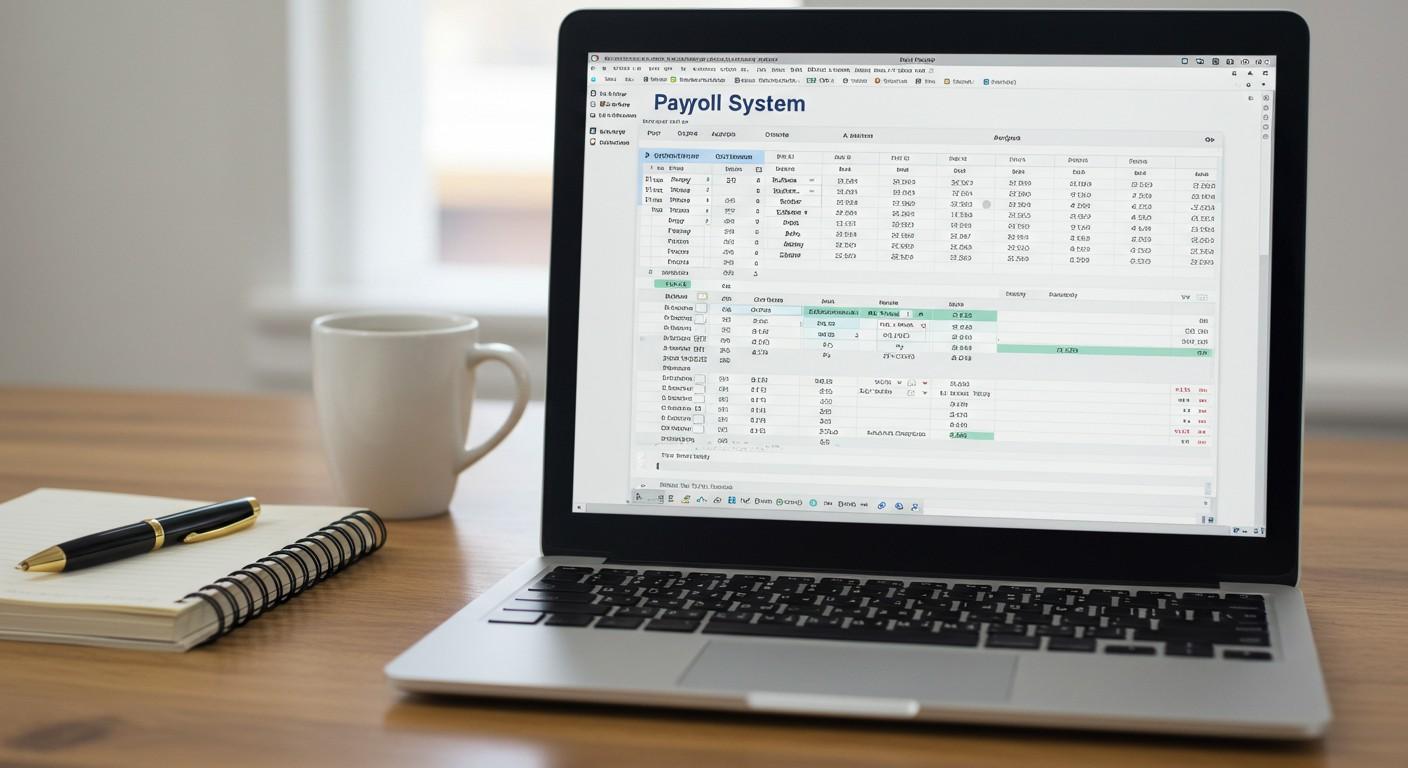Managing payroll can feel like a daunting task, especially for small businesses. But what if I told you that Excel can make this process simple, efficient, and cost-effective? Whether you’re handling payroll for a handful of employees or a growing team, Excel is a powerful tool that can help you stay organized and accurate.
In this guide, I’ll walk you through the steps to create a payroll in Excel, even if you’re not a spreadsheet expert. By the end, you’ll have a clear understanding of how to manage your payroll like a pro. Plus, I’ll show you how a payroll spreadsheet template can save you time and reduce errors. Let’s get started!
Why Use Excel for Payroll?
Excel is one of the most versatile tools for managing payroll. Here’s why:
- Flexibility: You can customize your payroll system to fit your business needs. Whether you’re calculating monthly payroll, overtime, or generating payslips, Excel can handle it all.
- Cost-Effective: Unlike expensive payroll software, Excel is affordable and widely accessible.
- Ease of Use: With basic Excel skills, you can create a functional payroll system. Plus, there are plenty of resources (like this guide!) to help you along the way.
For small businesses, Excel is a practical choice for managing payroll without breaking the bank. And with a payroll spreadsheet template, you can simplify the process even further.
Key Components of a Payroll System
Before diving into the steps, let’s break down the essential elements of a payroll system:
- Employee Information: This includes details like employee names, IDs, and hourly rates. Keeping this data organized is crucial for accurate payroll management.
- Salary Details and Deductions: You’ll need to calculate gross pay, taxes, insurance, and other deductions to determine the net pay for each employee.
- Overtime and Bonuses: If your employees work overtime or are eligible for bonuses, these need to be factored into the payroll.
- Payslip Generation: A payslip provides a breakdown of an employee’s earnings and deductions. It’s an important document for both employees and employers.
By organizing these components in an Excel sheet, you can create a streamlined payroll system that works for your business.
Step-by-Step Guide to Creating a Payroll in Excel
Now, let’s walk through the process of creating a payroll in Excel. Follow these steps to set up your payroll system:
1. Set Up Your Spreadsheet
- Open a new Excel workbook and create columns for the following:
- Employee Name
- Employee ID
- Hours Worked
- Pay Rate
- Overtime Hours
- Gross Pay
- Deductions
- Net Pay
- Use a clear and consistent format to make your spreadsheet easy to read.
2. Enter Employee Information
- Fill in the details for each employee, including their name, ID, and hourly rate.
- Keep this section updated to ensure accurate calculations.
3. Calculate Gross Pay
- Use Excel formulas to calculate gross pay. For example:
- Regular Pay: =Hours_Worked * Pay_Rate
- Overtime Pay: =IF(Hours_Worked>40, (Hours_Worked-40)*Overtime_Rate, 0)
- Total Gross Pay: =Regular_Pay + Overtime_Pay
- These formulas will automatically calculate pay based on the hours worked.
4. Add Deductions
- Create columns for taxes, insurance, and other deductions.
- Use formulas to subtract these amounts from the gross pay. For example:
- Total Deductions: =Tax + Insurance + Other_Deductions
- Net Pay: =Gross_Pay – Total_Deductions
5. Generate Payslips
- Create a separate sheet for payslips. Use the data from your payroll sheet to generate individual payslips for each employee.
- Include details like gross pay, deductions, and net pay on the payslip.
By following these steps, you can create a functional payroll system in Excel. But if you want to save time and reduce errors, consider using a payroll spreadsheet template. It comes with pre-built formulas and a professional format, making payroll management a breeze.
Tips for Managing Payroll Efficiently
Here are some practical tips to help you manage payroll like a pro:
- Keep Your Data Organized: Regularly update employee information and payroll records to ensure accuracy.
One key aspect of payroll efficiency is keeping track of employee leave, including vacation days. Properly logging time off prevents errors in salary calculations and ensures accurate payroll processing. If you’re looking for a simple way to track employee vacation days in Excel, check out this guide: How Do I Keep Track of My Employee Vacation Days?.
- Use Excel Functions: Functions like VLOOKUP and IF can save you time and reduce manual work.
- Back Up Your Data: Always keep a backup of your payroll file to prevent data loss.
- Protect Your File: Use a password to secure your payroll spreadsheet and protect sensitive information.
By following these tips, you can streamline your payroll process and avoid common pitfalls.
Why Use a Payroll Spreadsheet Template?
If you’re looking for a faster and more efficient way to manage payroll, a payroll spreadsheet template is the answer. Here’s why:
- Pre-Built Formulas: The template comes with formulas for calculating gross pay, deductions, and net pay, saving you time and effort.
- Professional Formatting: The template is designed with a clean and professional format, making it easy to read and use.
- Fillable Fields: Simply enter your data into the fillable fields, and the template will do the rest.
Whether you’re managing payroll for a small business or a growing team, a payroll spreadsheet template can help you stay organized and accurate.
Conclusion
Creating a payroll in Excel doesn’t have to be complicated. With the right tools and a bit of guidance, you can set up a payroll system that works for your business. By following the steps in this guide, you’ll be able to manage payroll efficiently and accurately.
And if you want to take your payroll management to the next level, consider using a payroll spreadsheet template. It’s the perfect solution for businesses that want to save time and reduce errors. Start managing your payroll like a pro today!
FAQs
How do I calculate overtime in Excel?
To calculate overtime in Excel, use the following formula:
=IF(Hours_Worked>40, (Hours_Worked-40)*Overtime_Rate, 0)
This formula checks if an employee has worked more than 40 hours and calculates the overtime pay accordingly. A payroll spreadsheet template often includes pre-built formulas for overtime calculations.
What information should I include in a payroll spreadsheet?
Your payroll spreadsheet should include:
- Employee names and IDs
- Hours worked and pay rates
- Overtime hours and pay
- Deductions (taxes, insurance, etc.)
Net pay
Using a payroll spreadsheet template ensures you don’t miss any critical details.
How can I protect my payroll spreadsheet?
To protect your payroll spreadsheet, use a password to secure the file. In Excel, go to File > Info > Protect Workbook > Encrypt with Password. This ensures that sensitive employee information remains confidential.
Is a payroll spreadsheet template better than payroll software?
A payroll spreadsheet template is a great option for small businesses that want a cost-effective and customizable solution. While payroll software offers advanced features, Excel templates are flexible and easy to use. Plus, they allow you to manage payroll without a steep learning curve.